How to upgrade from Windows 10 to Windows 11 for free
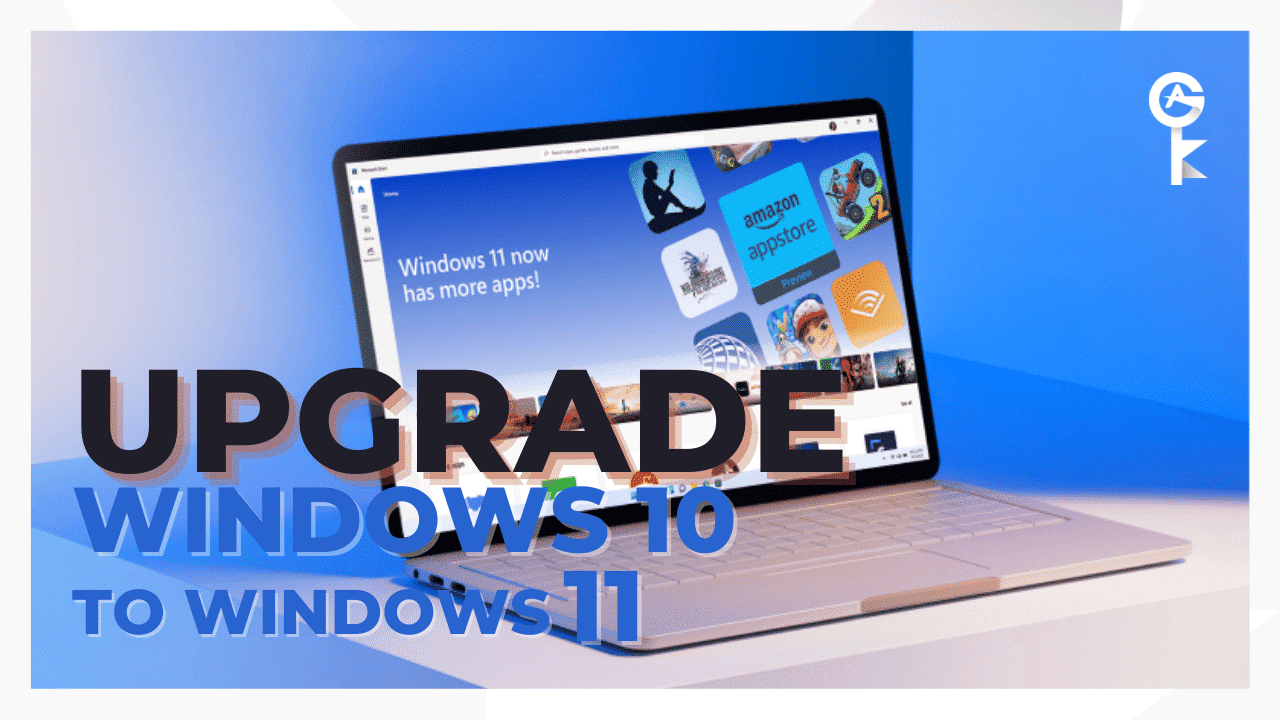
Microsoft’s free Windows 11 upgrade from Windows 10 is now rolling out. Microsoft is starting to offer the free upgrade to new devices that are still running Windows 10, before making the OS available to other eligible existing hardware. To start the upgrade follow the guide below.
Upgrading Windows 10 To 11 Using the Windows 11 Installation Assistant
- Go to the Microsoft official website to download https://www.microsoft.com/en-us/software-download/windows11 the Installation Assistant tool. Click [Download now]① to start to download the Windows 11 Installation Assistant tool.
Note: The following picture is the current version and just for reference, please download the latest version which Microsoft provides.
- After the download process is completed, double-click your downloaded tool②.
- If the User Account Control notification is appeared, please select [Yes]③.
- Please read through the Microsoft software license terms, then select [Accept and install] to continue the Windows 11 upgrade process④.
- Installation Assistant is downloading Windows 11. It may take some time to download, and it’s fine to keep using your PC.
- After the downloading process is completed, please click [Restart now]⑤ to start to install Windows 11
Note: It will take some time to update Windows, so please make sure that the AC adapter is connected during the updating process. Also, please do not force to shut down to prevent any issue.
- After the computer enters the desktop again, it means Windows 11 installation is completed.
To Activate your Windows 11 Professional, get your Windows 11 activation key HERE.







